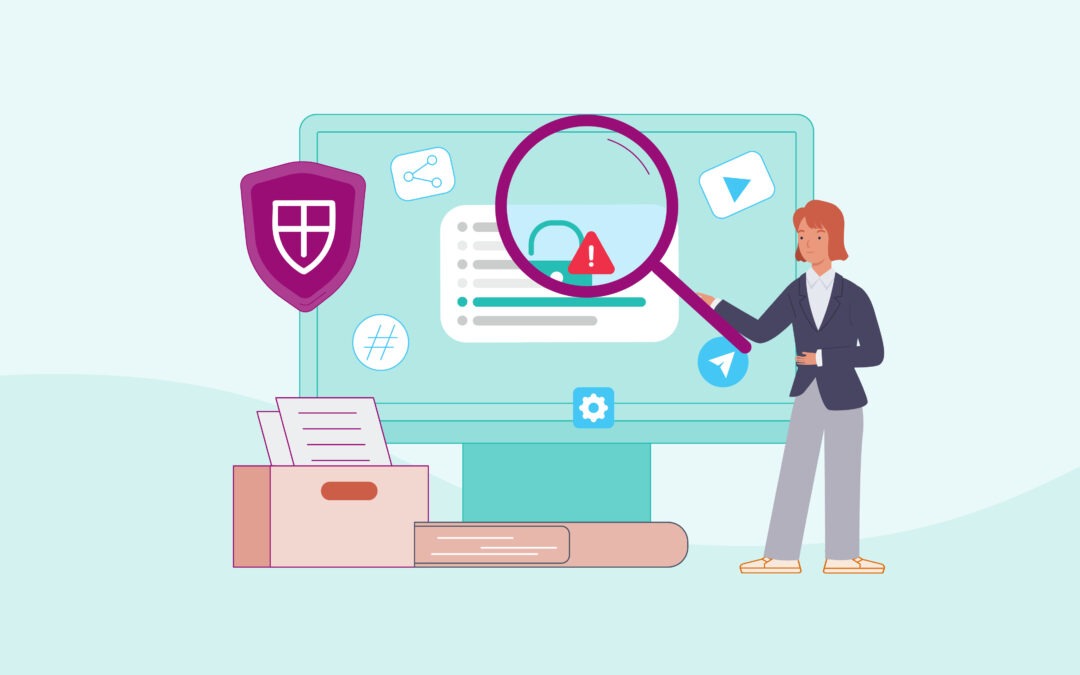Nervous about what your ākonga might stumble across in their online research? SafeSearch can help you screen out inappropriate content before it pops up in search results.
Most schools and kura want their ākonga to use search engines to find information or help with research, but don’t want them coming across violent or explicit content in the process. As students get older, more independent, and more aware of inappropriate content online, it can be even trickier to strike that balance.
SafeSearch uses clever filtering technology to help prevent this kind of content from showing up in search results. This means, whether ākonga deliberately search for a blocked term or risky content shows up in a benign search, there’s some protection in place.
Of course, like any technology, SafeSearch isn’t perfect. It works better if students understand the rules and risks of internet use, so they know what to do if explicit content slips through the cracks.
Here’s what you need to know about protecting learners on your network:
How SafeSearch works
SafeSearch is an automated filter designed to screen out inappropriate content in online searches. Originally created for Google, it can now be used for Bing searches as well. When you use SafeSearch on your school network, the filter is automatically applied to all Google or Bing searches.
SafeSearch aims to filter out what it calls ‘explicit’ content – this includes content that contains nudity, pornography, violence or gore. When SafeSearch is enabled, it will attempt to automatically exclude this type of content from results. Even if a student types in an inappropriate term or deliberately goes looking for blocked content, they shouldn’t be able to find it. Video results from sites like YouTube or Facebook are also filtered, so explicit or inappropriate videos won’t show up in search results.
However it’s important to understand if a student clicks through to YouTube and searches there, or types in the specific URL for a website that isn’t blocked by the school, then SafeSearch won’t apply – but other online safety tools can be helpful here. Another point to note is that some search results may take students to safe websites but link to unintended inappropriate content, for example a news article on BBC’s website about the impact of a natural disaster may include a video showing upsetting or graphic content of the destruction caused.
If you use SafeSearch on your home computer, you can generally toggle between two options. One filters inappropriate content so it doesn’t show in search results, while the other option shows all results, with inappropriate images blurred out. When your school uses SafeSearch through N4L, the blur function isn’t available – instead, all search results are automatically filtered.
What happens if content slips through?
SafeSearch is a useful way to minimise unsafe content on your school network, but it’s not perfect. Unfortunately, explicit content can slip through the cyber cracks, even when students aren’t searching for it. And, of course, some content may be disturbing or upsetting for your students even if it’s not on the blocked list. We also need to point out that SafeSearch isn’t customisable – Google and Bing filter search results based on what they’ve deemed to be explicit content.
That’s why, even if you use SafeSearch and other protections, it’s important to make education part of your online safety strategy. If ākonga stumble upon inappropriate or disturbing content, they should know to report it to their kaiako or an IT leader. They should also have a broad understanding of online risks and appropriate internet use.
Many schools have students (or parents/guardians) sign a user agreement before they get a network log-in, which helps set expectations and lays out the consequences for ākonga who use the network inappropriately.
Building online protection layer by layer
SafeSearch is just one of the online safety tools you can use to protect your school or kura. It’s a key pillar of our Internet Safety & Security Services, along with Web Filtering, DDoS Protection, Firewalls and DNS Threat Protection. Using these five core services with the recommended settings gives you a baseline level of online protection, helping shield your network and users from inappropriate websites, phishing scams, malware and DDoS attacks.
To help further protect ākonga while they’re searching online at school, N4L recently made the call to block all known search engine websites that don’t offer safe search functionality or content restrictions. Currently, the only search engines N4L allows access to are Google, Bing and safe.duckduckgo.com – unless a school has asked us to specifically allow others. With nearly 99% of searches on the Managed Network conducted through Google and Bing, SafeSearch covers the vast majority of searches in schools and kura as it’s automatically enabled when using our DNS Threat Protection.
Interested in diving deeper? Check out these additional resources for more in-depth technical insights:
Want to use SafeSearch in your school or kura? Talk to our Customer Support team on 0800 532 764 or [email protected] to check your settings or find out more about our Internet Safety & Security Services.
If you’d like to hear more from N4L, or see more blogs like this, why not subscribe?