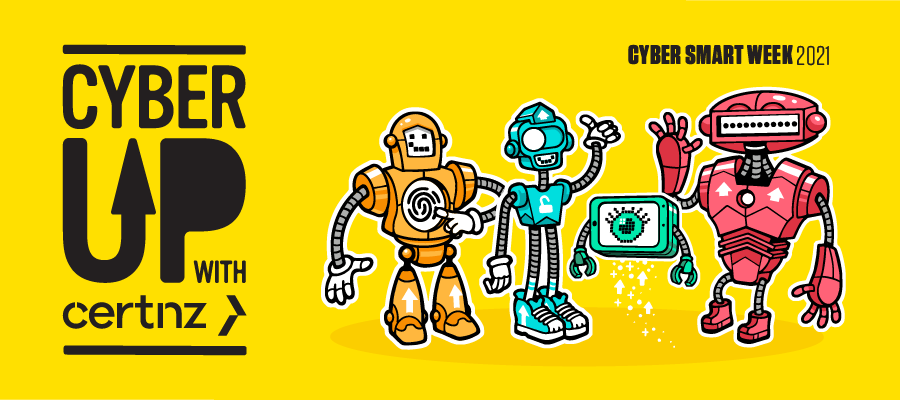We all know about being Book Smart or Sun Smart but the question we want you to say yes to is – are you Cyber Smart? We’re teaming up with our friends at CERT NZ to support Cyber Smart Week by providing some key steps that you can take to help keep your online learning environments safer and more secure.
Did you know that 2.3 million online security threats are blocked every school day or 1,592 each minute via our Safe & Secure Internet? These threats include malware, phishing, ransomware and DDoS attacks.
The use of technology in schools is rising, but so is the growth of cybercrime so it’s essential to freshen up your cyber-awareness to ensure that you and your school stay safe.
Cyber attacks are becoming more frequent, and they can affect anyone, not just large organisations or businesses. Many of these attacks aren’t targeting anyone specifically but are looking for easy ways to get information. School internal networks can be exposed to a number of cyber security risks. For example, students or staff may be using a malware-infected device and not know it, especially if the device is brought in from home. An infected device can infect other devices through the school’s network.
So what can we do?
CERT NZ is encouraging everyone to follow four simple security measures that will safeguard you against common attacks.
Step 1. Upsize your passwords
Upsizing your passwords is one of the best ways to protect yourself online. Long and strong passwords are much harder for attackers to crack. We recommend creating a passphrase, that’s a string of four or more words as it’s easier to remember and is stronger than a random mix of letters, numbers and symbols.
It’s also important to use different passwords on each account. If an attacker gets hold of one of your passwords, they can’t get access to all of your other accounts. It also means you only have to change the password for that one account.
Check out CERT NZ’s Guide to Good Passwords and how to keep them safe with a Password Manager
Step 2. Upgrade to two-factor authentication
Upgrading to two-factor authentication (2FA) adds another layer of security to your accounts. It’s a simple extra step after you log in, like using your thumb print or entering a code from an app.
And depending on the site or app you can normally choose to authenticate only once on your recognised devices. It’s worth noting that if you or someone else tries to log into the account with an unrecognised device, MFA will kick in – keeping your account safe.
You can enable 2FA on most of your online accounts and devices, you’ll usually find the option to turn it on in the privacy settings.
Check out CERT NZ’s guide for turning on 2FA
Step 3. Uphold your privacy
Uphold your privacy and keep a check on what information you’re sharing online, and who you’re sharing it with. We’re so used to sharing things online that we don’t always think about how it affects our privacy.
Check that the privacy settings on your social media accounts are set to ‘Friends Only’ so only those you know can see what you’re up to.
And when signing up for a new online account, just provide the information that the account requires to be functional for you. Do they really need to know your middle name and phone number? The information you share could enable attackers to impersonate you online or even try to steal your identity.
Check out CERT NZ’s guide to protecting your privacy
Step 4. Update your apps and devices
When you’re alerted to an update for your device, don’t ignore it — install it as soon as possible. As well as adding new features, updates keep bugs and viruses out and fix security risks that attackers can use to gain access to your information.
Try setting updates to take place automatically whenever a new version is available. That way, you don’t have to think about it!
Check out CERT NZ’s guide for keeping apps and devices up-to-date
If you or your school do suffer a cyber incident or attack, CERT NZ’s online reporting tool is the place to report it. They will help identify the issue and advise on the steps you can take to resolve it. If in doubt you can also give us a call on 0800 LEARNING.