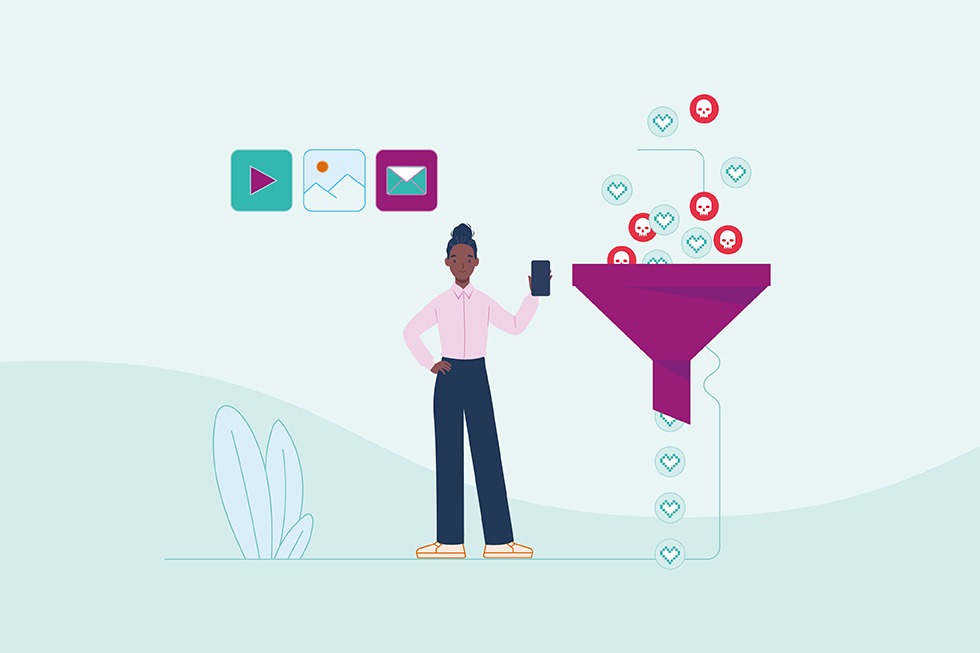Whether they’re finding images of bats for an information report, gathering statistics for an upcoming speech, or reading about the recurring motifs in ‘The Great Gatsby’, the internet is an incredible resource for ākonga of all ages. Of course, it also has downsides – the potential for users to find inappropriate and harmful content.
Giving ākonga access to the positive parts of the internet while restricting access to the inappropriate elements is a constant battle for schools, kura and whānau. While N4L’s Web filtering is one of the available tools to help, there are also other options to consider (more on those later).
Our Web Filtering lets you block specific websites, applications and categories so ākonga can find the information and resources they need for learning while helping to reduce the risk of them finding inappropriate content. We also block known search engine websites that don’t offer safe search functionality or content restrictions.
To help you better understand what our Web Filtering can and can’t do, and the role it plays together with other online safety tools, we’re breaking down what you need to know:
What can our Web Filtering block?
Filtering focuses on the websites and applications your users can access while using your school network. It’s designed to restrict access to certain websites or categories so ākonga can browse more safely.
You can ask N4L to block entire internet categories that are unwanted by your school, or specific websites within a category. As a minimum, N4L recommends all schools adopt our Internet Safety & Security Services recommended settings as a baseline level of protection, which includes blocking Web Filtering categories such as Weapons or Abused Drugs.
Schools can also build on these baseline settings and choose additional categories or websites to block (e.g. Social Networking) as appropriate for their learners and community. N4L’s partners, Fortinet and Palo Alto, manage our Web Filtering categories and update their website classifications regularly. More information about the available categories can be found here for schools that haven’t yet received their Managed Network Upgrade and here for schools that have.
A summary of what we can and can’t block
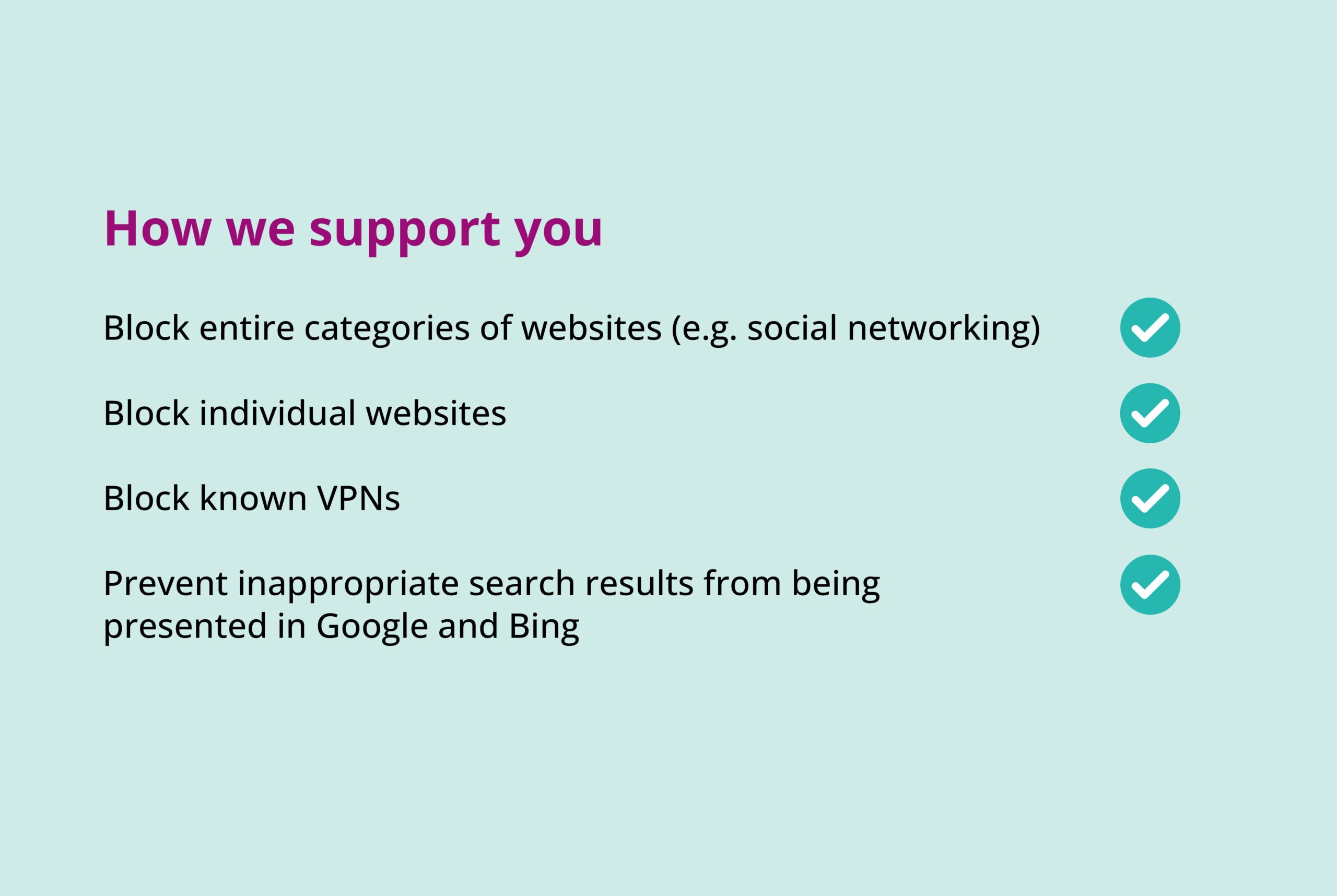
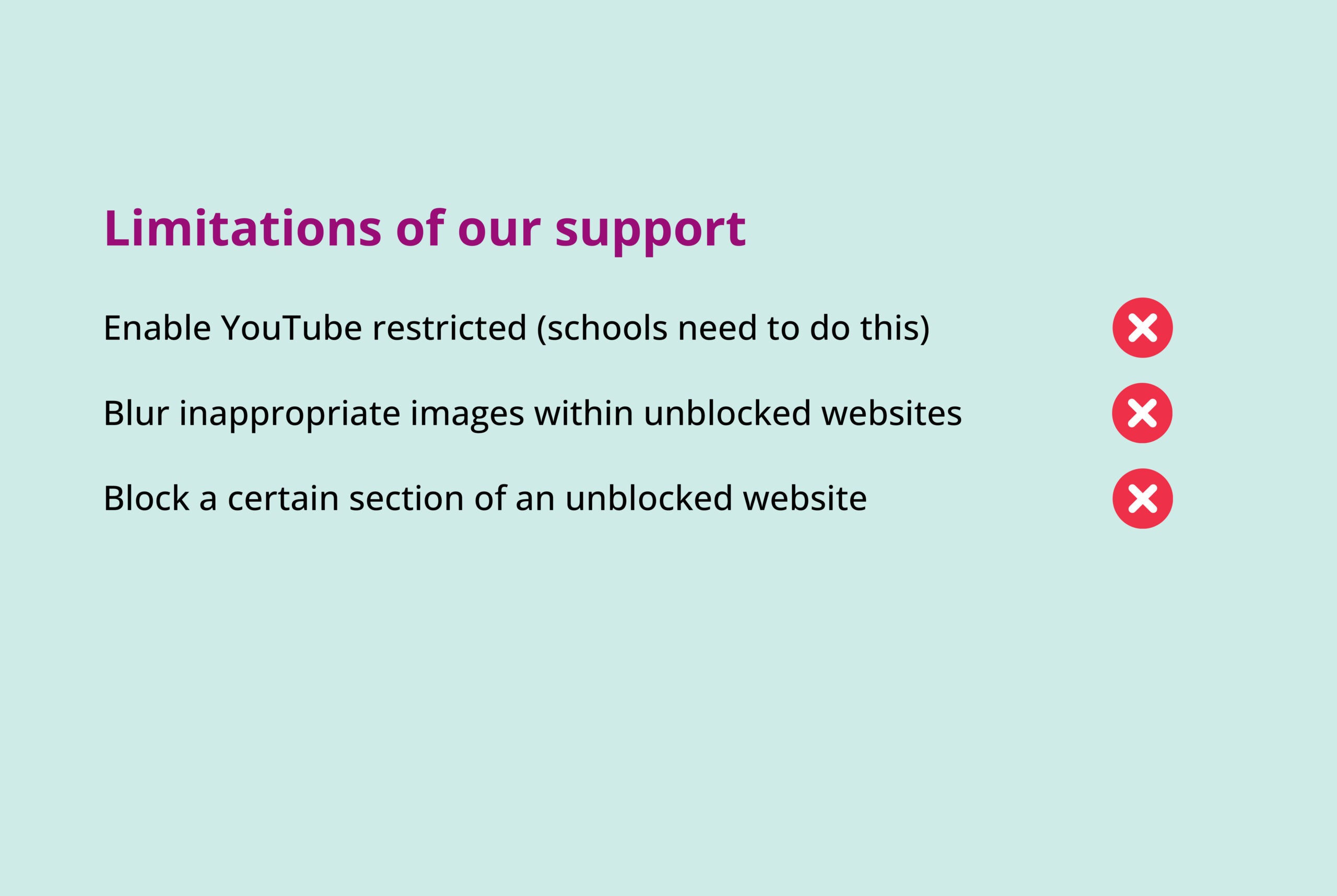
Getting specific about appropriate content
Getting specific about web filtering settings lets your school or kura set its own rules and standards. Some choose to block the ‘Social Networking’ and ‘Games’ categories on the school network, while others may allow these categories, but choose to block specific sites – such as YouTube or Roblox for example.
It’s worth quickly mentioning that the categorising of websites isn’t always precise, so if you come across a website that’s been wrongly categorised, please let us know and we can help. Also choosing to block a category may unintentionally block specific websites you’d still like to access, so in this case we can always unblock these sites for you (while keeping the rest of the category blocked).
You can also set restrictions for different user groups, or apply restrictions to a particular user group at a certain time of day. For example, kaiako and admin staff may be able to open some websites that ākonga can’t access, or you may choose to relax the filtering settings for ākonga outside of learning hours.
Our How to make most of web filtering guide provides further helpful information.
Limitations of filtering and the importance of active choices
It’s important to understand the limitations of filtering. While N4L’s Web Filtering can block websites and URLs, it can’t block specific content within a website (such as images, videos or sections) that your school has chosen to allow. For example, if your school allows access to YouTube – which many schools use as a learning resource – inappropriate videos within YouTube will not be blocked. However, there are steps your IT or admin team can take, including implementing Restricted Mode in YouTube, or changing access settings in Google Workspace to restrict user access to video content – check out our overview on YouTube permissions and access options. Your school could also apply user group and age-based restrictions and choose to block YouTube for certain student groups and then have teachers use Google Classroom to share approved links with students for YouTube videos that are required for learning.
Making active choices about access to websites and apps for ākonga is an important part of creating a safer online learning environment at your school. We can only block what your school has asked us to – so it’s up to school leaders to determine how restrictive they’d like N4L’s Web Filtering to be applied for their learning environment.
To help you with this, we’ve brought together existing resources into one place. This guide outlines different roles regarding online safety and includes a practical checklist to help review and enhance Web Filtering at schools and kura.
Help balance digital safety and online exploration with N4L
It’s important to remember that Web Filtering is just one tool to help with online safety, with the likes of N4L’s DNS Threat Protection, SafeSearch, and having the appropriate Google and YouTube settings also playing a really important part.
We’re here to offer support so you can find the balance between providing access to the positive parts of the internet and reducing the risk of inappropriate content. But as always, it’s really crucial to remember that no filtering solution is able to block 100% of the inappropriate content on the internet.
Filtering + communication = improved online safety
Like any online safety solution, our Web Filtering works best when it’s supported by education and your users doing the right thing. Some students will do their best to bypass a school’s filtering using VPNs, mobile data or other tricks, so ākonga should understand the rules and implications around searching for explicit or inappropriate content on your network. Schools also have a role to play here to ensure appropriate policies and user agreements are in place.
Of course, it’s not a one-and-done conversation – it’s a good idea to have an ongoing dialogue with ākonga about online risks, reiterating digital citizenship and guidelines. If a student searches for or manages to access restricted content, then it’s a good opportunity to have a conversation about digital citizenship. You can check out Netsafe’s Kete for some useful resources.
You can request to block or unblock websites via MyN4L’s Web Filtering tool, otherwise if you want to discuss your school’s Web Filtering settings or understand how N4L can help in this space, please reach out to our Customer Support team on 0800 532 764 or email [email protected].
Interested in diving deeper? Check out these additional resources for more in-depth technical insights:
If you’d like to hear more from N4L, or see more blogs like this, why not subscribe?