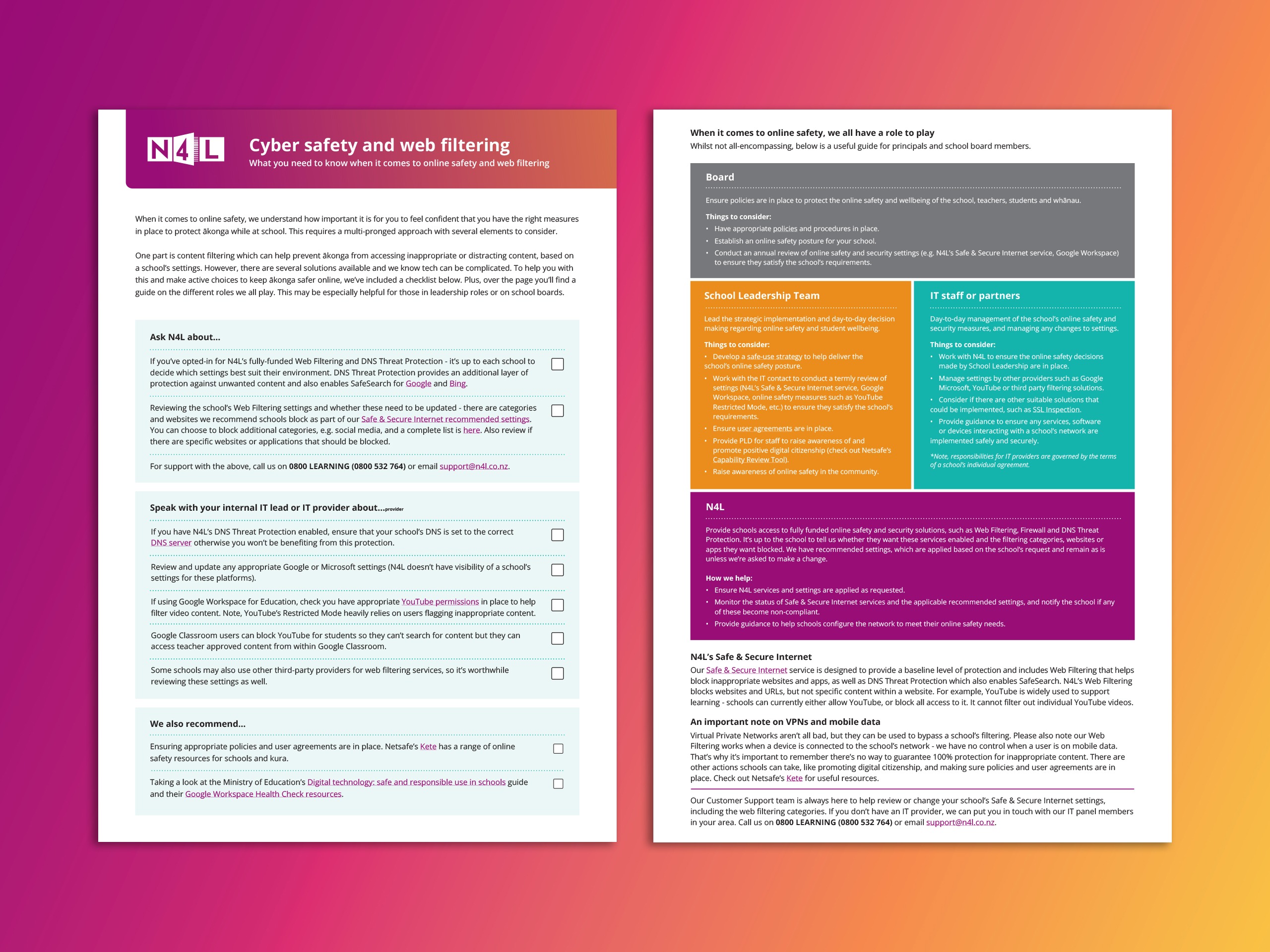What you need to know about online safety & web filtering
The internet is an incredible resource for ākonga of all ages, but an important consideration for school leaders is how to give ākonga access to the positive parts for learning while helping to keep them safe online.
N4L’s Web Filtering is one of the online safety tools that schools and kura can use to help block inappropriate websites and applications for ākonga. Our Web Filtering also helps to block known Virtual Private Networks (VPNs).
We only block what the school has asked us to – so it’s up to school leaders to determine how restrictive they’d like N4L’s Web Filtering to be for their learning environment, as what’s suitable for a secondary school may not be appropriate for a primary school, for example.
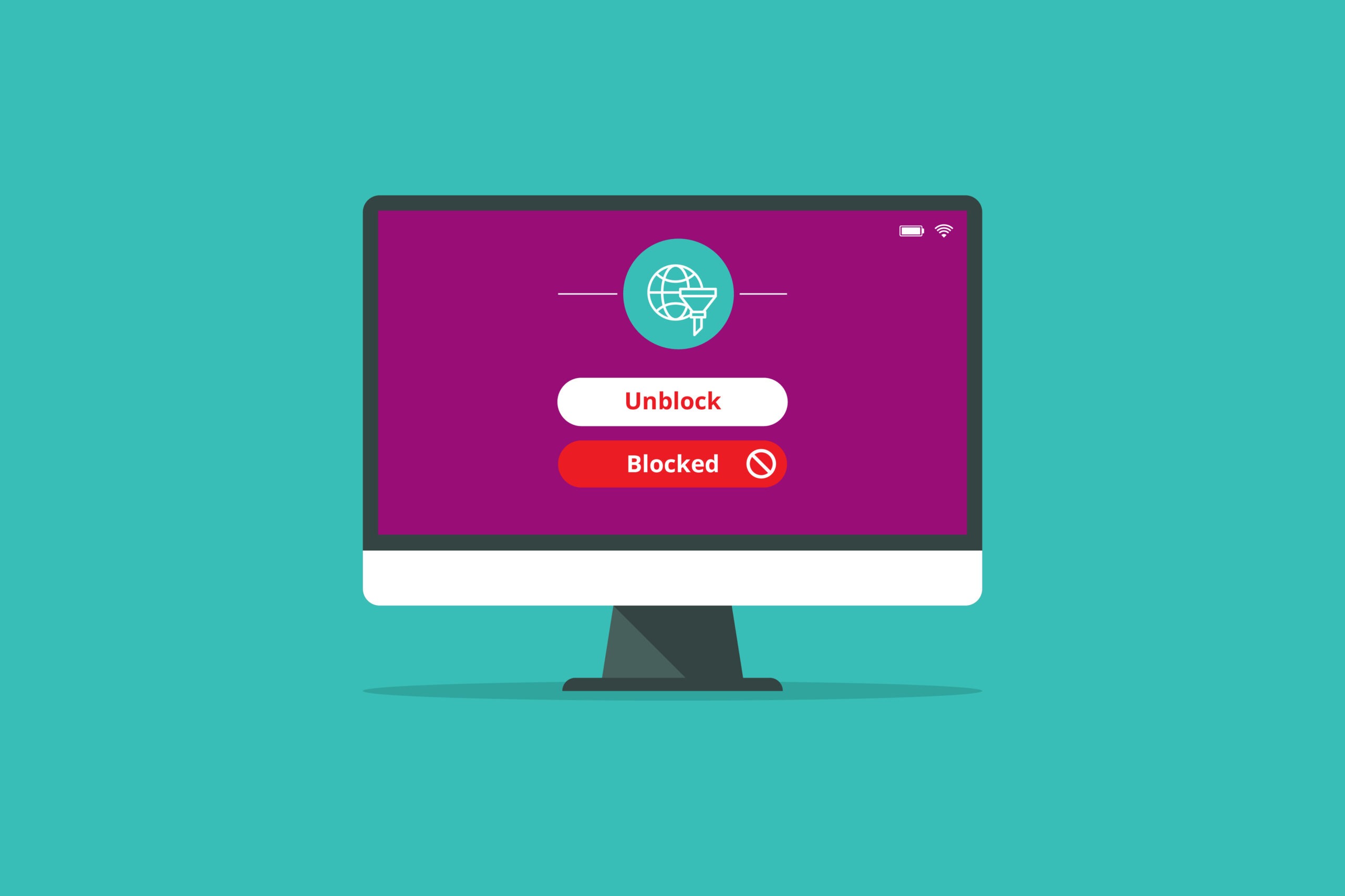
Web Filtering
We can block entire internet categories that are unwanted by your school, or we can block specific websites within a category.
Recommended filtering categories
As part of our Internet Safety and Security Services (previously known as Safe & Secure Internet), there are web filtering categories that are the minimum categories we recommend that all schools block to help provide a baseline level of protection. You can find out more about the recommended settings and the definitions of these categories here.
Additional categories
There are additional categories or websites schools can block at their discretion (e.g. social networking). You can find out more about these here.
Specific websites
It’s important to understand that if a website falls outside of the categories your school has selected to block, we can block specific websites (or URLs) on your school’s network (e.g. TikTok). We can’t however block specific content within a website that you have chosen not to block.
A summary of what we can and can’t block
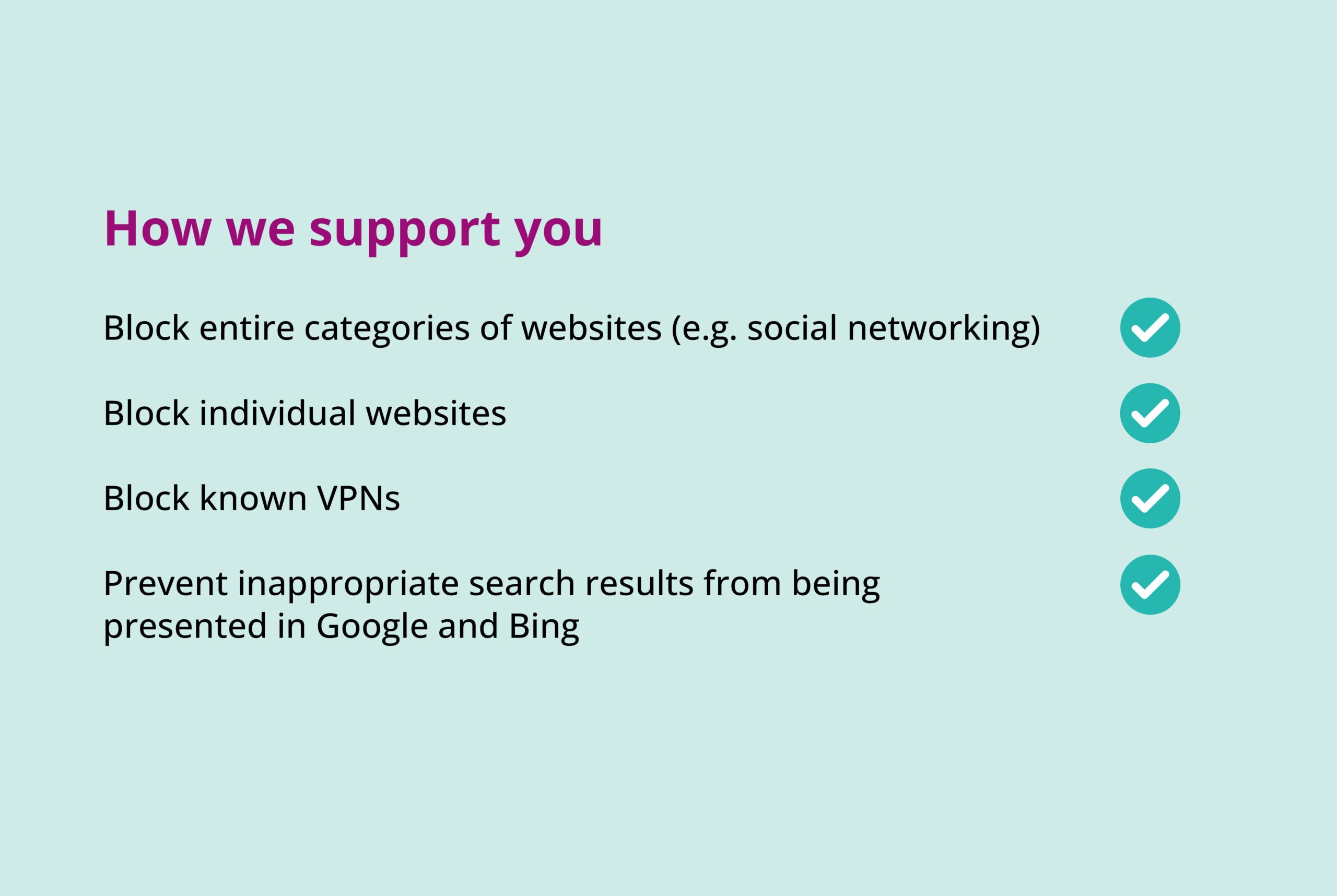
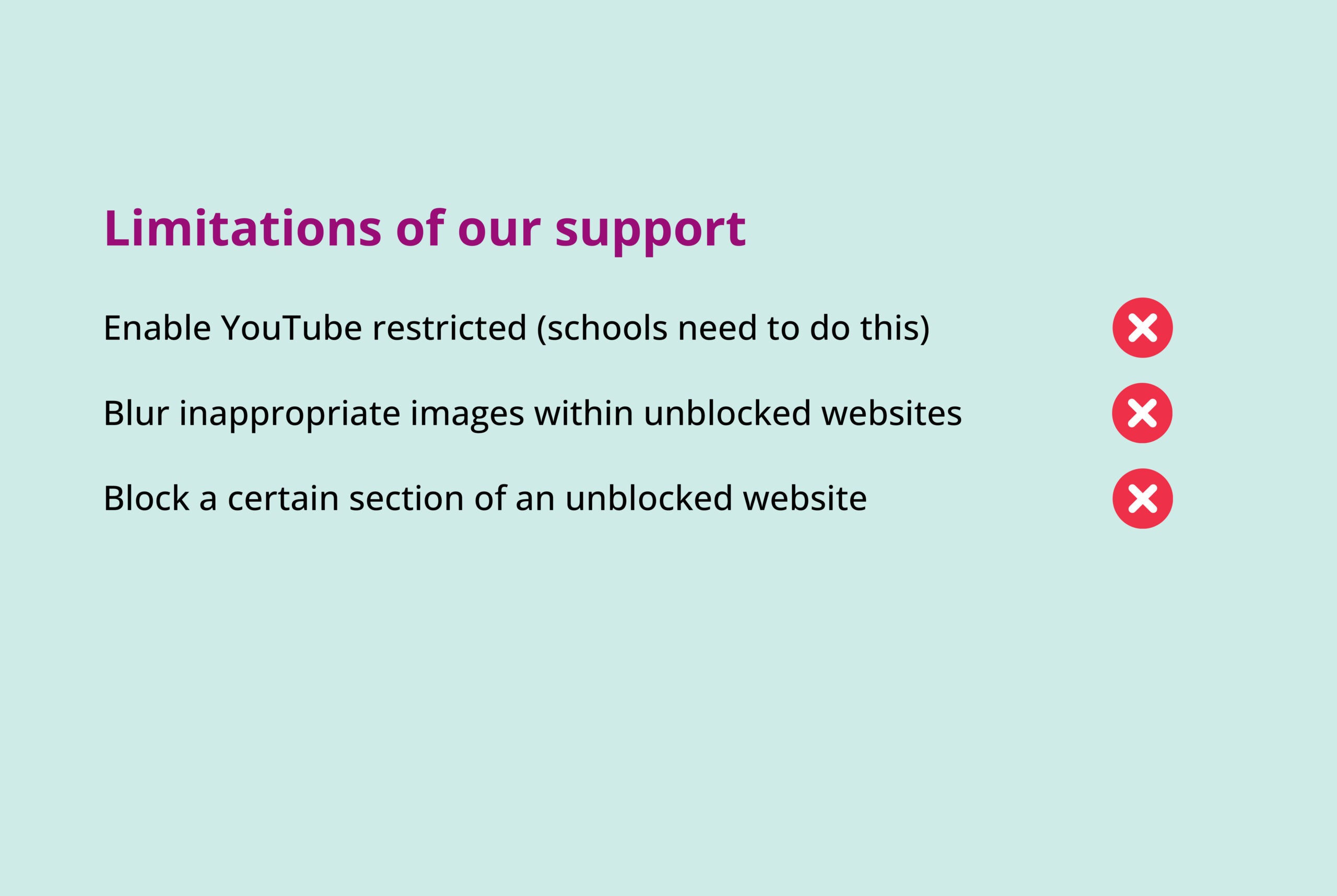
Find out more information about the specific categories and websites we can block.
Remember that it’s your school’s choice what is being allowed or blocked – see the How to make the most of web filtering guide on how to do that.
Online safety and web filtering
Online safety is a team effort and it’s crucial to understand the role each of us plays in protecting ākonga in the digital world. To support you in this effort, we’ve brought together existing helpful resources into one place.
This guide outlines different roles regarding online safety, when to talk to N4L vs your IT expert, and includes a practical checklist to help you review and enhance the content filtering at your school or kura.
Good to know
It’s important to understand that N4L’s Web Filtering blocks websites and URLs, but not specific content within a website. As an example, we know YouTube is widely used to support learning. Our filtering only currently allows schools to either block or allow access to YouTube as a whole, but not individual videos based on inappropriate content. This is where other technology solutions can play a role. YouTube offers filtering for content, and Google schools can manage their own settings in Google Workspace.
We’ve got some guidance around this here and we strongly recommend that schools and their IT providers make themselves aware of this.
Online safety requires a multi-pronged approach and it’s really important to remember that no filtering solution can be 100% effective in preventing access to inappropriate content. Along with the options mentioned above, there are other actions your school can take to help keep your online learning environment safer – such as promoting digital citizenship and making sure appropriate policies and user agreements are in place. Netsafe’s Kete is a good place to start. By all doing our part we can help create a safer digital landscape for ākonga.
Additional filtering information
Application filtering
Similar to blocking a particular website, we can also block the use of specific unwanted apps within your school at your request.
Customised filtering
Customised filtering allows us to apply a specific filtering policy to different groups of users, and at different times of the day. For example, you might block social networking for ākonga during class hours but allow it once school finishes for the day. Or you may allow certain websites for kaiako and admin staff, but block access to these sites for ākonga. To be able to achieve this customised filtering, each user group would need to connect to a different wireless network, e.g. senior students, junior students and staff each connect to a dedicated network. Specific filtering policies for different user groups can also be created when the school gets Secure Access as part of the migration process.
SafeSearch & allowed search engine websites
SafeSearch is another tool available to help filter out inappropriate content displayed in Google or Bing search results. It’s enabled by default for schools that use our DNS Threat Protection (as long as the DNS settings for the school remain set to the correct DNS servers). 99% of searches across school networks are made via Google or Bing, and these sites offer a SafeSearch mode which N4L offers as part of Internet Safety & Security Services – our baseline recommended settings. However there are other search sites where no safe mode or content restriction is offered or can be enforced, which increases the risk of inappropriate content being presented when kaiako or ākonga conduct searches using these websites. Our recommended settings have been updated to include a list of search websites that users are able to access while on the school network due to their safe search functionality or content restrictions. All other known search websites will be blocked.
YouTube permissions
Schools that utilise Google Workspace for Education have the ability to further filter YouTube content via their Google Workspace admin settings – more info can be found about this here.
Blocking VPNs
We do our best to block known VPNs (Virtual Private Networks) as they can be used to bypass your school’s filtering or security, but unfortunately no solution can be 100% successful. If a new VPN is discovered at one school, our network can block this same VPN from being used at another school – which means we’re continuously improving our ability to block known VPNs.
Submit filtering requests and see browsing activity with MyN4L
Schools with MyN4L, our self-service platform, will be able to submit requests to block or unblock specific websites using the Web Filtering tool. Schools are also able to access the Online Activity tool once they complete Secure Access, which shows browsing activity on a school’s network. If you see a website has been blocked or allowed and would like this changed, you can request this via the Web Filtering tool.
“We appreciate the mahi you do to stop inappropriate sites being accessed, and the upgrades to ensure the best speed and protection.”
Michelle Spencer, Principal
Renwick School